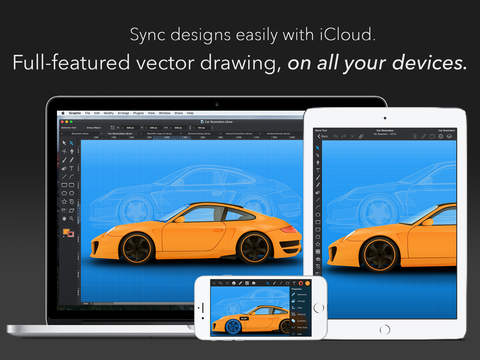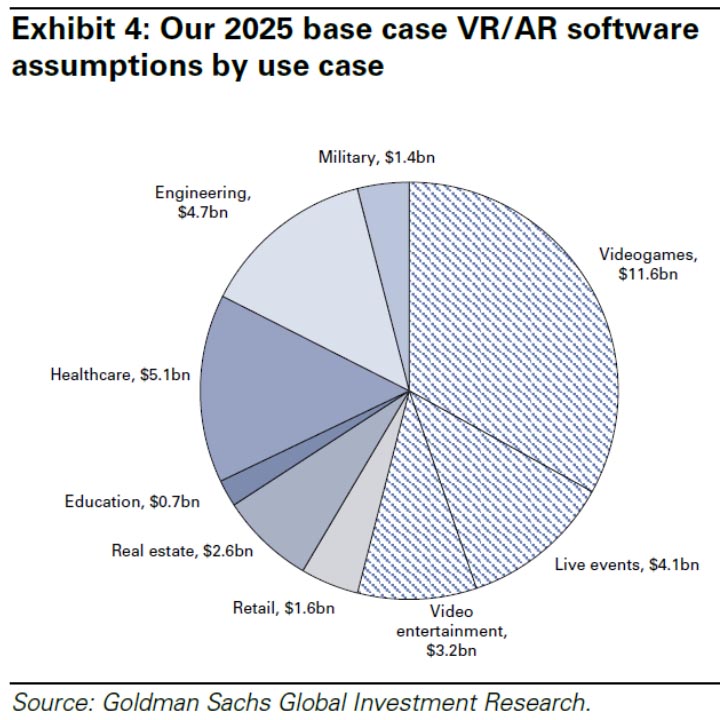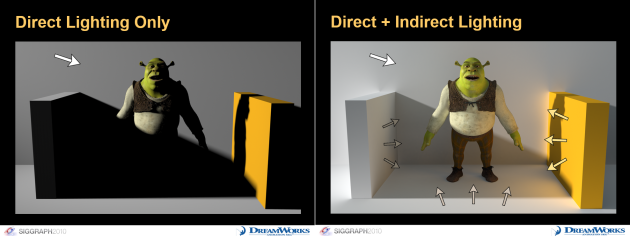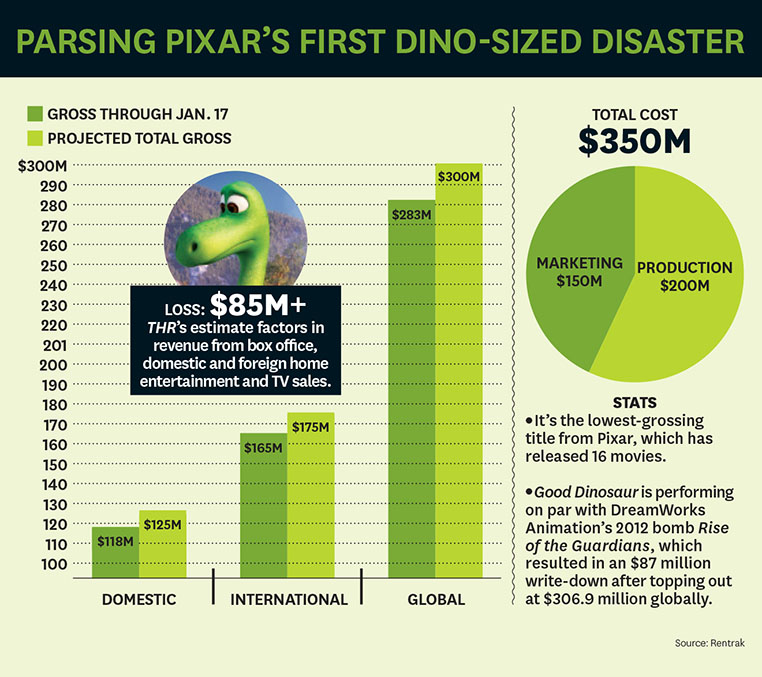https://itunes.apple.com/nz/app/graphic-illustration-design/id363317633?mt=8





3Dprinting (176) A.I. (761) animation (340) blender (197) colour (229) commercials (49) composition (152) cool (360) design (636) Featured (69) hardware (308) IOS (109) jokes (134) lighting (282) modeling (131) music (186) photogrammetry (178) photography (751) production (1254) python (87) quotes (491) reference (310) software (1336) trailers (297) ves (538) VR (219)
Category: production
-
Cinematic VR Crash Course – Produce Virtual Reality Films
https://www.udemy.com/cinematic-vr-crash-course-produce-virtual-reality-films/
Lectures 13
Video 1.5 Hours
Skill Level All Levels
-
Autotracer
Autotracer is a free online image vectorizer. It can convert raster images like JPEGs, GIFs and PNGs to scalable vector graphics (EPS, SVG, AI and PDF). No registration or email required.
-
Rob Bredow on VR – How Long Will Viewers Stay Immersed in Virtual Reality?
http://blogs.wsj.com/digits/2016/01/04/how-long-will-viewers-stay-immersed-in-virtual-reality/
“Is that going to be the kind of thing that’s compelling enough as its own medium to hold your attention for two hours?” said Rob Bredow, Lucasfilm’s head of new media, at an Oculus conference in September. “If the answer is yes, we haven’t yet figured out all of the language of that sort of film-making.”
-
QR / bar code generators
https://en.wikipedia.org/wiki/QR_code
What size should it be?
Minimum QR Code Size = Scanning Distance / 10
Minimum QR Code Size = (Scanning Distance / Distance Factor) * Data Density Factor
https://blog.qrstuff.com/2011/01/18/what-size-should-a-qr-code-beDynamic QR codes allow to change the pointer from the QR code at any time. Most the time for a fee.
Static QR codes are always pointing to the same location.Pictorial AR Tag with Hidden Multi-Level Bar-Code and Its Potential Applications
http://www.mdpi.com/2414-4088/1/3/20/htmMultiple options. Plus. Free Logos
https://www.qrcode-monkey.com/Some logo ideas
http://blog.visualead.com/qr-code/Various formats available here. Adds a logo for a fee.
https://www.qrstuff.com/This website comes with a free QR software, and it also allows for creating QR codes for events, contacts, wifi, business cards, phone, text messages, …
http://barcode.tec-it.com/enhttp://zxing.appspot.com/generator/
https://www.barcodesinc.com/generator/index.php
https://www.tec-it.com/en/download/free-software/qrcode-studio/Download.aspx
Paid service for logos:
http://en.qrcode-pro.comGitHub software for procedural R code generation:
https://github.com/jeromeetienne/jquery-qrcode -
Horizon Zero Dawn Are Truly Next-Generation clouds
http://kotaku.com/the-clouds-in-this-ps4-game-are-truly-next-gen-1726461687
[dailymotion x32wuz7_horizon-zero-dawn-time-lapse_videogames
-
Compositing – Understanding Premultiplied Images
https://compositing.wordpress.com/2010/09/13/premultiply-unpremultiply/
A premultiplied images is an image that has the RGB multiplied by the alpha channel.
This is usually for creating transparency when merging with a background (with the over operation). However problems occur when colour correcting the premultiplied image.
‘Unpremultiple’ is the process of dividing the alpha out of the image. Then the colour corrections can be done. After this stage, the alpha can then again be multiplied back in. This can often be done within the colour correction node itself, or manually.
COLLECTIONS
| Featured AI
| Design And Composition
| Explore posts
POPULAR SEARCHES
unreal | pipeline | virtual production | free | learn | photoshop | 360 | macro | google | nvidia | resolution | open source | hdri | real-time | photography basics | nuke
FEATURED POSTS
-
Generative AI Glossary / AI Dictionary / AI Terminology
-
Principles of Animation with Alan Becker, Dermot OConnor and Shaun Keenan
-
Key/Fill ratios and scene composition using false colors
-
NVidia – High-Fidelity 3D Mesh Generation at Scale with Meshtron
-
Convert 2D Images to 3D Models
-
RawTherapee – a free, open source, cross-platform raw image and HDRi processing program
-
Ross Pettit on The Agile Manager – How tech firms went for prioritizing cash flow instead of talent
-
copypastecharacter.com – alphabets, special characters and symbols library
Social Links
DISCLAIMER – Links and images on this website may be protected by the respective owners’ copyright. All data submitted by users through this site shall be treated as freely available to share.