https://github.com/comfyanonymous/ComfyUI
https://comfyui-wiki.com/en/install
https://stable-diffusion-art.com/comfyui
https://github.com/LykosAI/StabilityMatrix
https://github.com/ltdrdata/ComfyUI-Manager
https://github.com/comfyanonymous/ComfyUI
https://github.com/ltdrdata/ComfyUI-Manager
https://www.thinkdiffusion.com
Videos, shortcuts and details in the post!
The manual install will run on whatever python install is called from.
The current ComfyUI_windows_portable install runs with python 3.12.
The desktop version https://www.comfy.org/download is also python 3.12.
https://docs.google.com/document/d/1u7_-LdTyXhv_00M1SPnnJohsGS-PVe0lkbosEX4gsrE
https://www.digitalcreativeai.net/en/post/comfyui-basic-usage
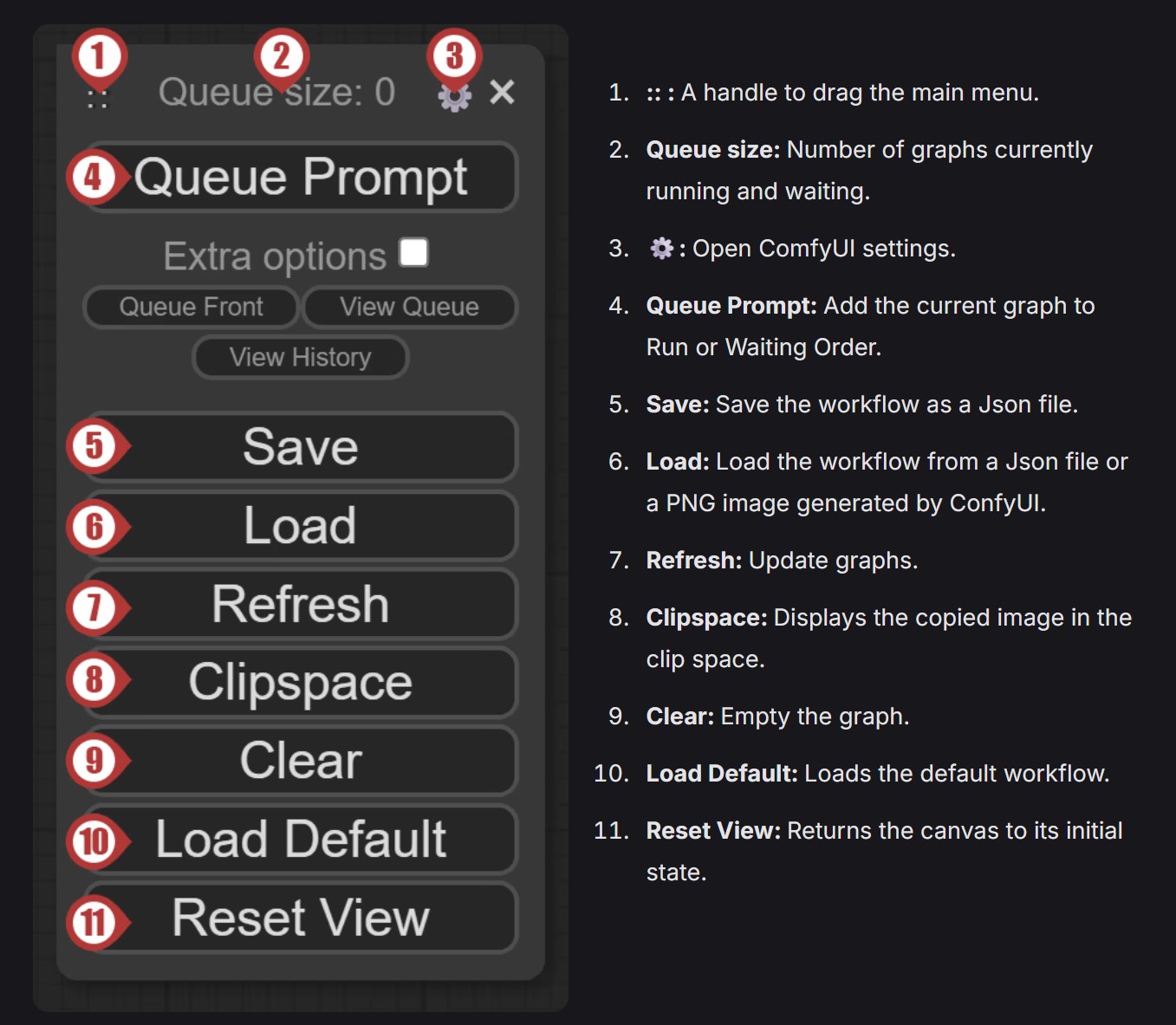
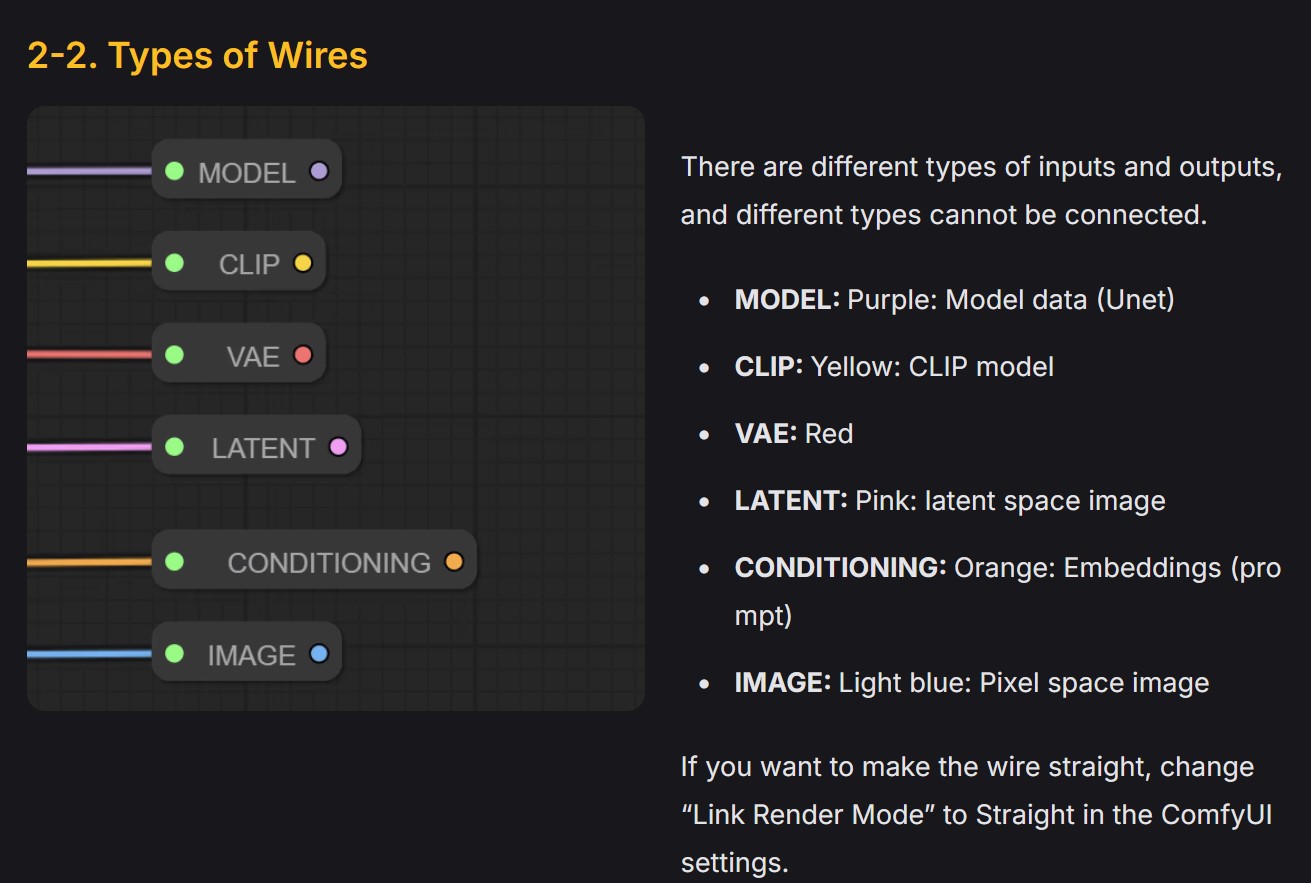
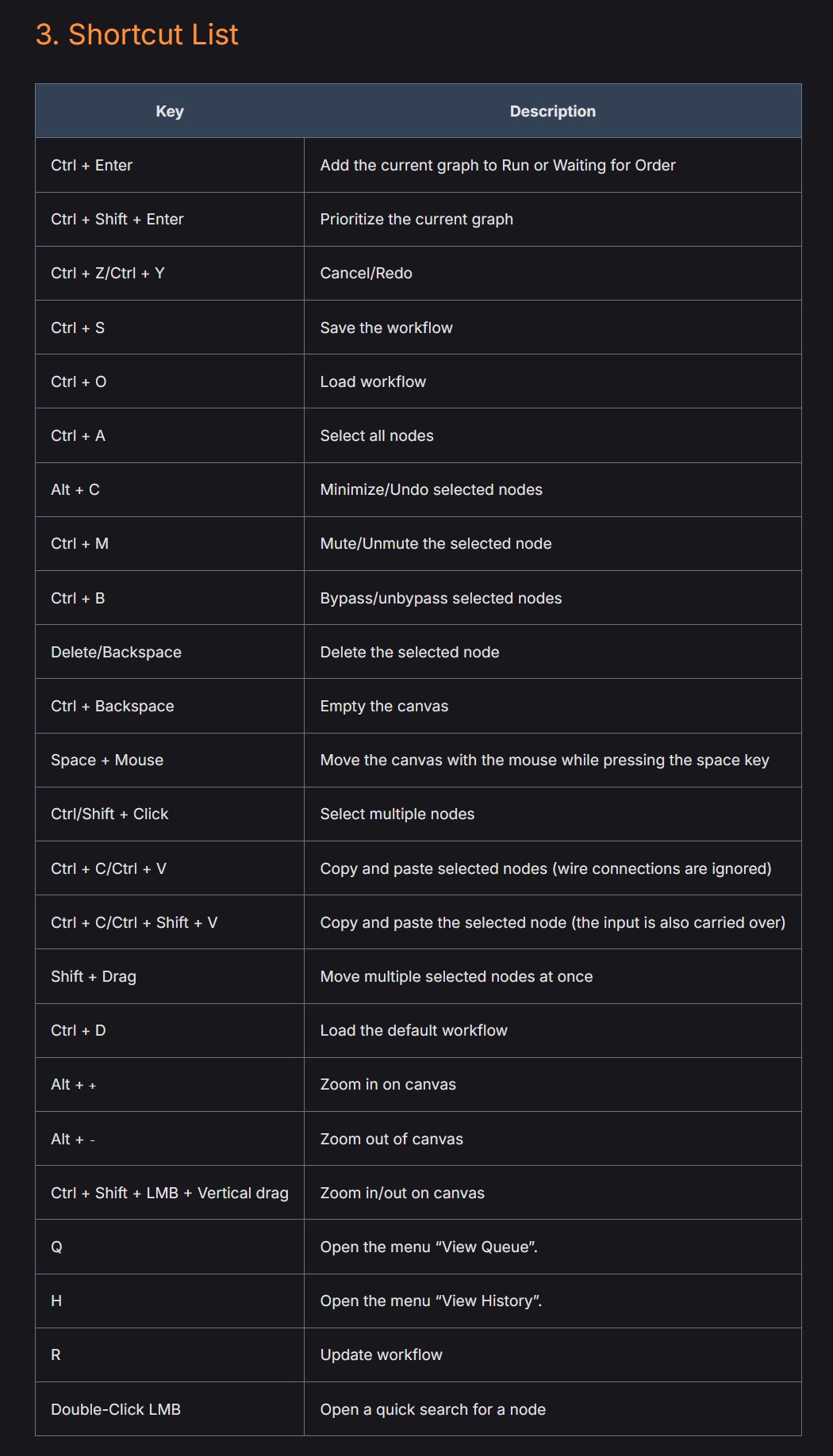
Tips
| Just like with Auto1111, CTRL + ENTER gens the image. But you don’t have to wait for the gen to finish, just make any changes and press CTRL + ENTER again and it will queue the new gen after the first. Repeat as many times as you want. |
| Comfy stores your workflow (the chain of nodes that makes the image) in the .png files it writes. So to see what workflow was used to gen a particular image, just drag n drop the image into Comfy and it will rectreate it for you. |
| To drag select multiple nodes, hold down CTRL and drag. To move multiple nodes at once, select them and hold down SHIFT before moving. |
| To disable/mute a node (or group of nodes) select them and press CTRL + m |
| The little grey dot on the upper left of the various nodes will minimize a node if clicked. |
| To duplicate parts of a workflow from one area to another, select the nodes as usual, CTRL + C to copy, but use CTRL + SHIFT + V to paste. This will duplicate the nodes with links intact. |
| Number inputs in the nodes do basic Maths on the fly. eg if you want to half a resolution like 1920 but don’t remember what the number would be, just type in 1920/2 and it will fill up the correct number for you. |
| You can select words in the prompt and press CTRL+up/down arrows to increase/decrease the weight. |
| Drag any port out into a REROUTE node to adjust connection lines and improve the readability of your network |
| To add a network backdrop to collect your groups, right click and choose GROUP. Use the NOTES node for adding descriptions |




